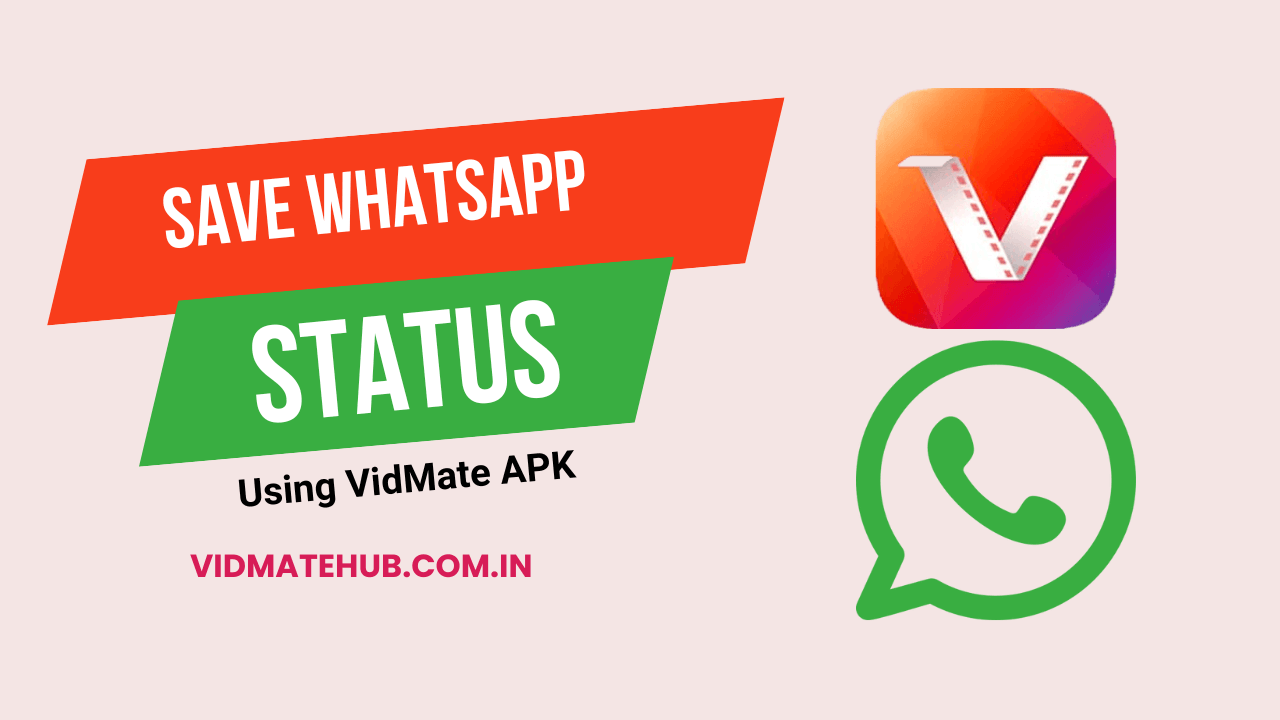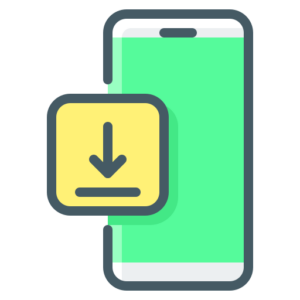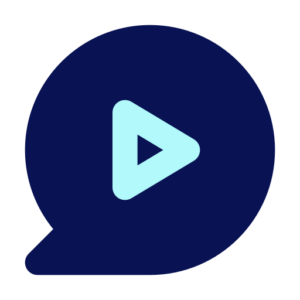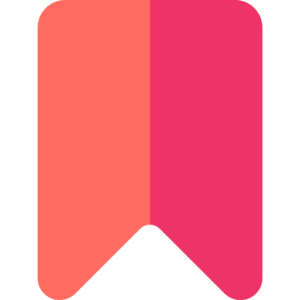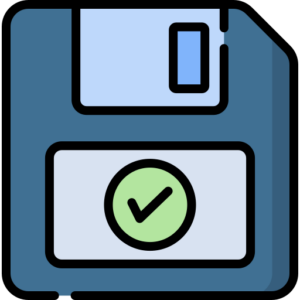WhatsApp Status is a popular feature that allows users to share photos, videos, and text updates with their contacts. However, these updates disappear after 24 hours, leaving no option to revisit them unless saved. This is where Vidmate APK comes in handy. With its built-in status saver feature, Vidmate makes it incredibly easy to download and save WhatsApp statuses directly to your device for offline viewing. Whether it’s a memorable photo or a funny video clip, Vidmate ensures you never lose access to your favorite WhatsApp statuses.
In this guide, we’ll walk you through the step-by-step process of saving WhatsApp statuses using Vidmate APK while exploring its features and tips for a seamless experience.
Why Save WhatsApp Status with Vidmate APK?
Vidmate APK is a versatile app that goes beyond video downloading by offering a dedicated WhatsApp status saver feature. Here’s why it’s the ideal choice for saving statuses:
- Ease of Use: Vidmate’s user-friendly interface makes saving statuses quick and straightforward.
- High-Quality Downloads: Save statuses in their original resolution without compromising quality.
- All-in-One Tool: In addition to saving WhatsApp statuses, Vidmate allows you to download videos, music, and other media from various platforms.
- Free of Cost: Vidmate APK is completely free to use, with no subscriptions required.
Now let’s dive into the step-by-step process of saving WhatsApp statuses with Vidmate APK.
Step-by-Step Guide to Saving WhatsApp Status
Step 1: Install Vidmate APK
Before you can start saving WhatsApp statuses, you need to install Vidmate APK on your Android device. Since it’s not available on the Google Play Store, follow these steps:
- Download the Vidmate APK file from a trusted source.
- Enable “Unknown Sources” by navigating to Settings > Security > Unknown Sources on your device. This allows installations from third-party sources.
- Locate the downloaded APK file in your file manager and tap it to begin installation.
- Follow the on-screen instructions to complete the installation process.
Once installed, open Vidmate and grant any necessary permissions for it to function properly.
Step 2: Open WhatsApp and View the Status
To save a status using Vidmate, you first need to view it on WhatsApp:
- Open WhatsApp and navigate to the “Status” tab.
- Tap on the contact whose status you want to save and view it fully (photo or video).
- Once viewed, the status will be temporarily stored in your device’s internal memory.
Step 3: Launch Vidmate APK
After viewing the desired status in WhatsApp:
- Open the Vidmate app on your device.
- On the home screen or menu bar, locate and tap on the “WhatsApp” icon within Vidmate’s interface.
Step 4: Access Saved Statuses in Vidmate
Vidmate automatically detects all viewed WhatsApp statuses stored in your device’s memory:
- Once inside the “WhatsApp” section of Vidmate, you’ll see a gallery of all recently viewed statuses (photos and videos).
- Browse through the list and select the status you want to save permanently.
Step 5: Save the Status
To save a specific status:
- Tap on the desired photo or video.
- Click on the “Download” button or “Save” option displayed on-screen.
- The status will be downloaded and stored in your device’s gallery under a dedicated folder (e.g., “Vidmate” or “WhatsApp Status”).
You can now access this saved status anytime without worrying about it disappearing after 24 hours.
Tips for Efficiently Saving WhatsApp Statuses
1. View All Desired Statuses First
Ensure you’ve viewed all the statuses you want to save before opening Vidmate. This helps streamline the process as all viewed statuses will already be available in Vidmate’s gallery.
2. Organize Saved Files
Vidmate saves downloaded content in specific folders within your device’s storage (e.g., “Vidmate Downloads”). Regularly organize these files by renaming them or moving them to custom folders for easier access later.
3. Free Up Storage Space
High-quality videos and images can take up significant storage space over time. Regularly delete unwanted files or transfer them to external storage (e.g., SD card) to keep your device running smoothly.
Features That Make Vidmate Ideal for Saving WhatsApp Status
Built-In Status Saver
Vidmate eliminates the need for additional apps by integrating a dedicated status saver feature directly into its interface.
High-Quality Downloads
Save photos and videos from WhatsApp in their original quality without any loss of resolution or clarity.
Batch Saving Option
Vidmate allows users to save multiple statuses at once, making it ideal for those who want to download entire collections quickly.
User-Friendly Interface
The app’s simple design ensures that even first-time users can navigate through its features effortlessly.
Why Save WhatsApp Statuses?
Saving WhatsApp statuses can be beneficial for several reasons:
- Preserve Memories: Save personal moments shared by friends and family that you’d like to revisit later.
- Share Content: Repost interesting or funny statuses with other contacts or on social media platforms.
- Offline Access: Enjoy saved content without needing an internet connection.
- Create Collections: Build a library of inspirational quotes, travel photos, or entertaining videos shared via WhatsApp.
Frequently Asked Questions (FAQs)
Q1: Can I save someone else’s status without their permission?
It’s always best to ask for permission before saving someone else’s status out of respect for their privacy.
Q2: Where are saved statuses stored?
Saved statuses are typically stored in your device’s gallery under folders like “Vidmate” or “WhatsApp Status.”
Q3: Is it safe to use Vidmate APK?
Yes! As long as you download Vidmate from a trusted source and follow proper installation guidelines, it is safe to use.
Q4: Can I save both photos and videos?
Absolutely! Vidmate supports saving both photo and video statuses from WhatsApp with ease.
Conclusion
Saving WhatsApp statuses has never been easier thanks to Vidmate APK’s built-in status saver feature. With just a few taps, you can download high-quality photos and videos directly from WhatsApp onto your device for offline access anytime you want. Whether preserving cherished memories or sharing entertaining content with others, Vidmate ensures a seamless experience every step of the way.
Download Vidmate APK today and unlock endless possibilities for managing your favorite WhatsApp statuses effortlessly!